Installation
Unzip the downloaded folder and open the Tuca.dmg file(Mac) or Tuca-setup for Windows. On Mac, click on Tuca.pkg and then follow the instructions to install the plug-in. On the second view of the installation tab (called installation type) click on “Customise” if you want to choose to install only the VST3 or AU or Standalone version. For windows, just click over Tuca-setup and follow the instructions.
If your DAW(Cubase, Logic, Live etc..) is already open, close it. When installation finishes, open your DAW again and try to locate your plug-in. It should be on instruments or drum plug-in section, not effects. In some DAW’s you will need to scan for new plugins.
Usually the plug-ins are installed on YourDisk/Library/Audio/Plug-Ins/VST3 (or Components) for Mac. On Windows, Program Files/ Common Files/ VST3 folder.
Open and Play
Add a new instrument track in your DAW and choose Tuca from the menu. It will open the plugin’s GUI ( user interface).
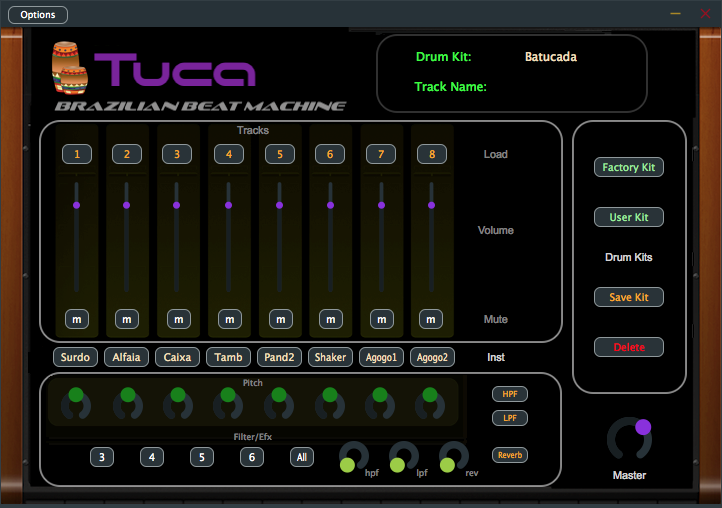
Now you see the plug-in front panel, with three sections, Tracks, Effects(below) and Kits (on the right).
The Tracks section you find the 8 tracks with volume sliders, the track number button (where you can choose the desired instrument) and “M”mute buttons.
Let’s play the plug-in. It won’t play by itself, you will need to drag a midi file inside the DAW’s track. Go to the provided Tuca Beats folder and choose “Samba Lento” just to start. Drag it to the beginning of Tuca’s track in your DAW.
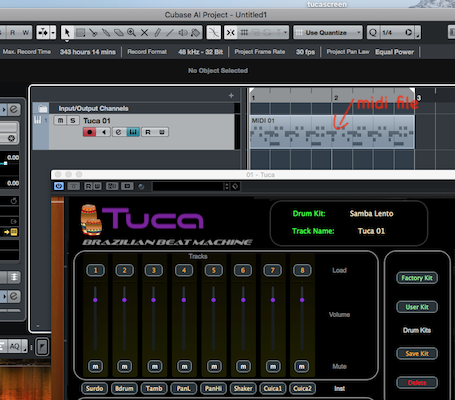
Press play in the DAW and then you will hear the beat from plugin. Loop the track or duplicate it several times to keep playing. You can change the drum kit( set of drum instruments installed on track 1 to 8 inside Tuca) pressing “Factory Kit” button. From there you will see a menu showing the drum kits available in the machine. You can try different kits while the machine is playing or try to load another midi file from Tuca Beats. Choose the right drum kit associated with the beat, usually they have similar names.
Tweaking
The fun part of Tuca is to tweak it’s knobs to get custom sounds. Try to mute some tracks, apply filters and reverb to tracks # 3 to 6 and change instrument’s pitches. Try to load another instrument (press track # button). From there you will see lots of percussion instruments available. Try different instruments to play with. Hear it clicking the instrument name button.
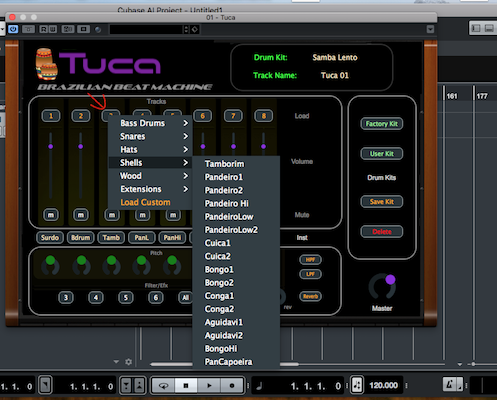
Editing Beats
Tuca is in fact a beat sound player, where you can hear and edit the 8 chosen percussion instruments be played from the DAW. It doesn’t save the beat, the beat will be saved in your project in the Tuca’s track. So if you want to edit or create a new one, you will use the DAW instrument track editor. We decided this way because today’s DAW track editor are so powerful and has a way more precise and easier editing capabilities than any drum machine around. Usually double clicking over of the DAW’s drum track the editor will show up. If you hit the left side keys (c1 to c2) you will hear the instrument. Same will happen if you connect a keyboard or any midi controller, the keys from c1 to c2 will play the instruments.*
*the semitones notes like c1#,d1#,f1#…to c2# will also work but they are not editable with volume, pitch, filters etc…
You can start your song from any Tuca’s midi file provided, duplicating it and then editing them as long as your song goes.
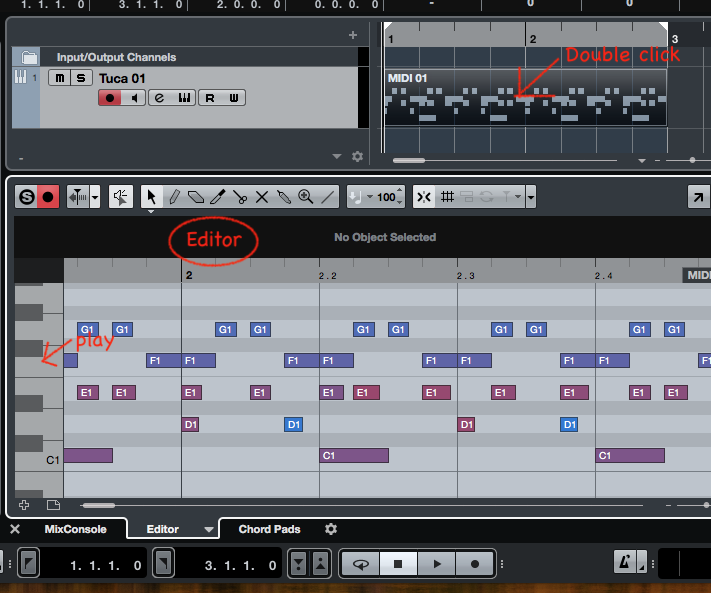
Some DAWs provide a virtual keyboard or let you play the single instruments from the computer’s keys.
Automation
As soon as you get your song track done, you can automate it with Tuca’s parameters. Go to the automation panel inside your track( see your DAW manual) and there you will see Tuca’s parameters like volumes, pitches, filters, mute on/off, etc. Cool effects like pitches and filters variations can be added in your track’s automation and can be restored when you save and close your project.
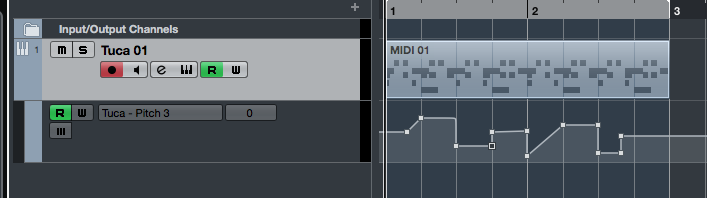
Standalone Version
If you don’t want to use DAW to play your beats, you still can use the standalone version of Tuca. It will play the instruments from your keyboard or midi controller but if you want to play or record beats, you will need a midi player or connect a sequencer to it.
Saving Drum Kits
When you select different instruments for each track, you created a new drum kit. You can save up to ten drum kits inside. Just click on Save button, choose a name and press Save? again.
You can recall all saved drum kits pressing User button.
Load Samples
Tuca lets you load your own .wav file to your track. (44.1 – 16bit). Just press track#, select Load Custom and a explorer/finder box will appear to locate your .wav file. It will play the file on the track. Since Tuca was not intended to be a dedicated sampler so some DAW’s restrictions will apply like saving and some effects may not work.
Support
We will be happy to assist you for any question or support about Tuca, just email us at brazilloops@hotmail.com .